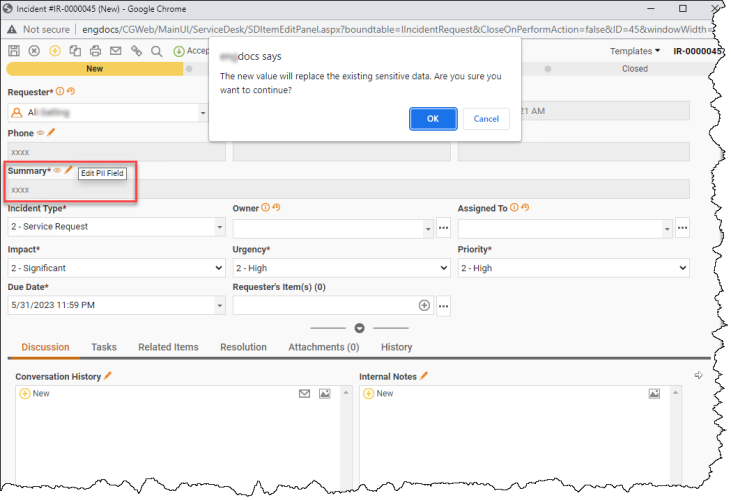Enabling PII in Web Administration
Users with administrative privileges have access to a wide range of functions to ensure the proper handling and protection of PII. This section covers Preparing ChangeGear Service for PII, Enabling PII in Web Admin and Viewing and Editing PII Data.
Preparing ChangeGear Service for PII
Complete the following items before enabling the PII Data Privacy feature.
-
If you're currently utilizing the data sanitizer, you must disable the feature before enabling PII. For more information, see the Transitioning from Data Sanitizer to Managing PII topic.
-
Important - SQL Express does not support Dynamic Data Masking (DDM) and Transparent Data Encryption (TDE). To take advantage of these features, you'll need to upgrade to a higher edition of SQL Server. Ensure you are using SQL Server 2016 or a later version, as both DDM and TDE functionalities were introduced or expanded in this release. Plan your upgrade accordingly and consult the official Microsoft documentation for detailed instructions and compatibility checks.
-
The PII Data Privacy feature requires SQL Server to be configured in mixed-mode (SQL Server and Windows Authentication) to ensure optimal data access control.
To enable mixed-mode authentication in SQL Server using Microsoft SQL Server Management Studio:
Open SQL Server Management Studio (SSMS) and connect to your SQL Server instance.
Once you're connected, in the Object Explorer, right-click on your server name and click Properties.
The Server Properties window will display. From the Select a page panel on the left, click on Security.
In the Server authentication section, you'll find two options: Windows Authentication Mode and SQL Server and Windows Authentication mode. Choose SQL Server and Windows Authentication mode. This is the mixed-mode authentication.
Click OK.
Please note that after you change the authentication mode, you need to restart the SQL Server service for the changes to take effect. Here's how to do it:
Open SQL Server Configuration Manager.
In SQL Server Configuration Manager, click SQL Server Services on the left panel.
On the right panel, you'll see a list of SQL services running. Right-click on your SQL Server instance and then click Restart.
The SQL Server is now running in mixed-mode authentication.
Enabling PII in Web Admin
Warning: Once PII is enabled, the action cannot be undone.
To enable PII in ChangeGear Web Admin:
-
From the Web Administration page, navigate to Global Settings > General.
-
Click the toggle to the right of PII to enable it.
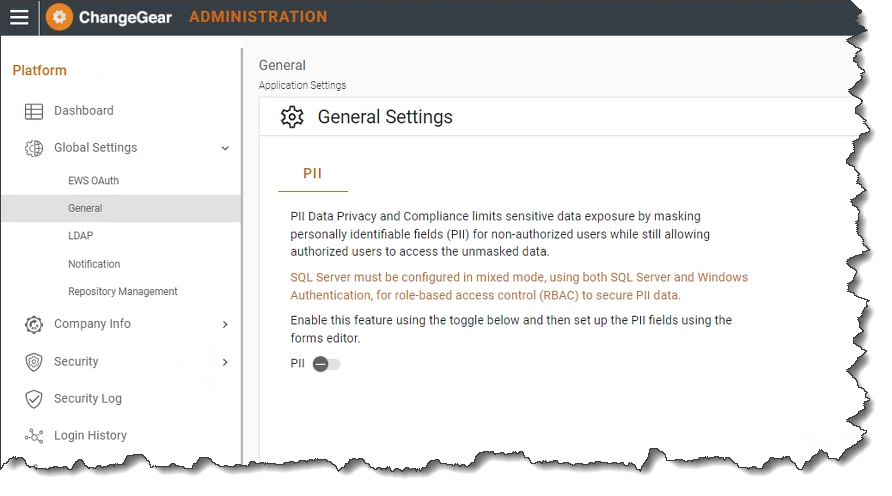
-
Click Save
 . A dialog appears indicating that "Enabling PII requires restarting the ChangeGear Service". Click Yes to save your changes and restart your ChangeGear Service.
. A dialog appears indicating that "Enabling PII requires restarting the ChangeGear Service". Click Yes to save your changes and restart your ChangeGear Service. 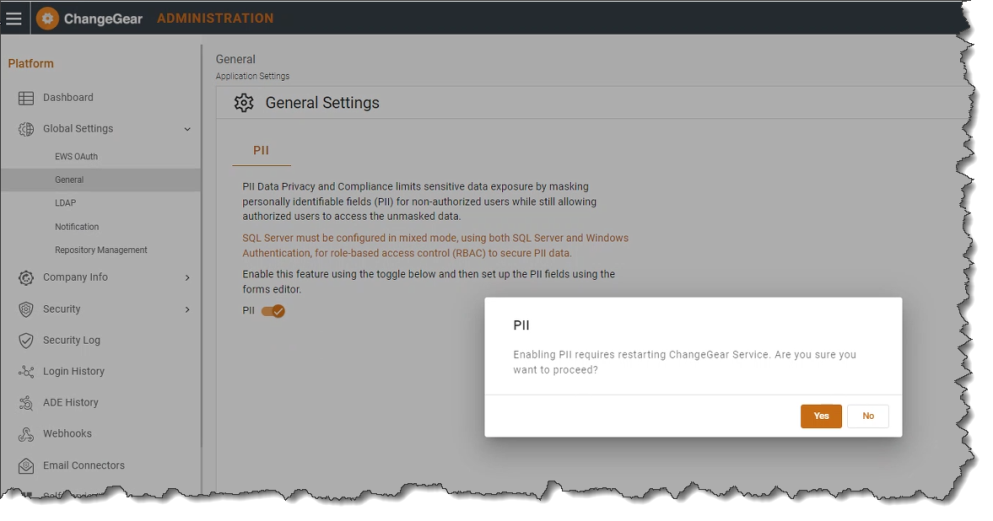
-
To finalize changes in your PII configuration, perform an IISReset and clear your browsing cache. Once enabled, the toggle next to PII is grayed-out and cannot be disabled.
After enabling PII, you can configure fields to be marked as PII in the Desktop Client. For instructions, see Configuring and Setting Up PII Fields.
Important: With PII enabled, any fields marked as PII will not be indexed for search and hence will not be available in search results. For better security on existing data that is already indexed, you need to re-index. If you encounter problems, please contact SunView Software Support at support@sunviewsoftware.com or (813) 632-3600.
Viewing and Editing PII Data
With the exception of certain factory fields, ChangeGear masks fields marked as PIISensitive. If a user has access to view PII data, they can unmask and view PII data. If a field is masked, it will display as read-only to prevent users from editing a field with masked values. You can edit the value after unmasking the field unless the field is set to read-only via state, privileges, or form.
Note: All actions involving PII are tracked and create a record in ChangeGear's Audit Log for compliance purposes. See the Access Control and Authorization topic for more information.
To view PII data:
If the user has the necessary privileges, the eye icon displays on masked fields as shown below. To unmask a field, click on the eye icon  next to the field.
next to the field.
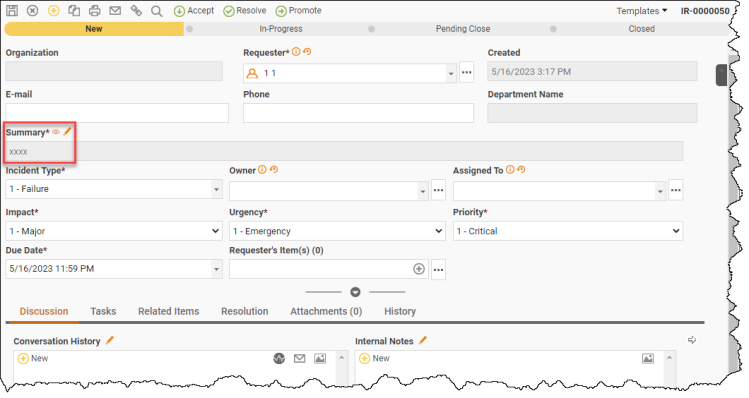
After you click it, the icon disappears and the field is unmasked.
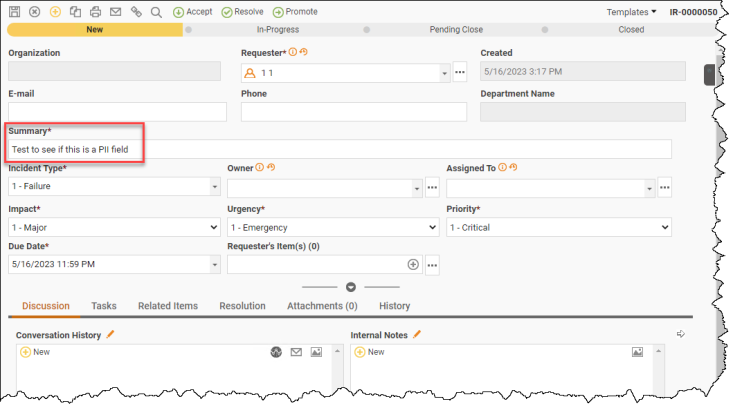
To edit a masked field:
To clear PII data from a field and edit, click the Edit PII Field icon  and make your changes. Click OK, then click the save icon
and make your changes. Click OK, then click the save icon ![]() to finalize your changes.
to finalize your changes.